Tech 2 Teach Monthly CCISD OFFICE OF INSTRUCTIONAL TECHNOLOGY - MAY ISSUE
Chromebooks EVERYWHERE
This school year the Office of Instructional Technology was able to offer Tech Savvy Saturdays which featured training sessions for Google and SMART Board skills. Those who attended three sessions of either Google or SMART were given the opportunity to extend their learning and build capacity for themselves in the areas shown below.
- Building Capacity Challenges
- Lesson Planning
- Video Taping
- Hands On Training
- Tech2Teach Conference Room Facilitator
- Tech2Teach Conference Troubleshooting Booth
- Digital Magazine Article
Participants who registered for the program and fulfilled the two building capacity challenges will receive their Chromebooks in the coming months. Congratulations to all who completed the Chromebook Incentive Project!



Windsor Park Techies NATIONAL CHAMPIONS!

The computer science team at Windsor Park Elementary sponsored by Gary Henicke placed first in a national computer science competition sponsored by Continental Mathematics League. Continental Math League sponsors national contests in math, science, language arts and other subjects. Last year they added computer science. There are three meets in the contest and the students compete during the school day. Each meet consists of six questions that include computational thinking, logic problems, brain teasers and computer programming language scenarios.

The Windsor Park team is made up of 41 third- fifth graders who all compete at the fifth grade level. Windsor Park’s team scored 99 out of 108 possible points. Fourth grader Samuel Zhang was the team’s individual point leader with 17 out of a possible 18 points. Samuel was also the point leader for the region.

Great job Windsor Park Owls! #ccisdproud

Apple Store Field Trip
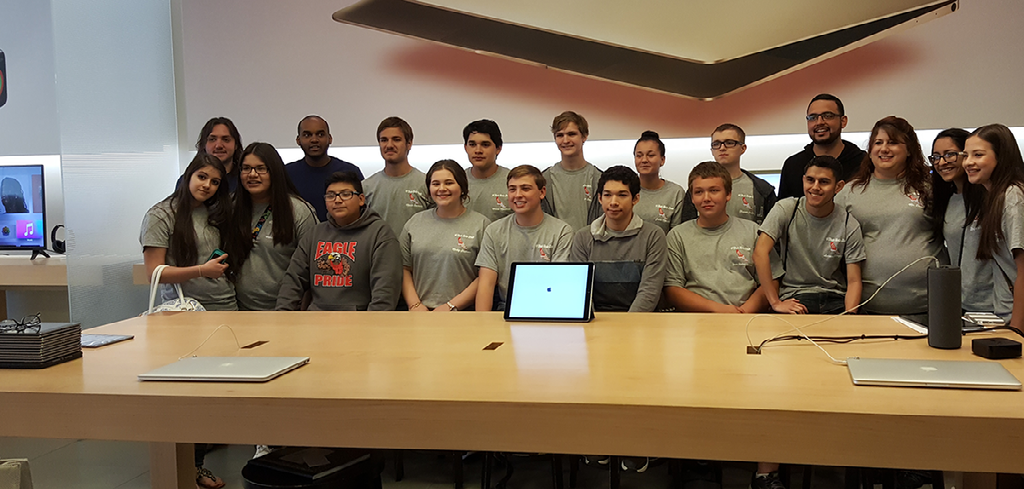
Veterans Memorial HS has started a Technology Help Desk which will be run by a student group called “VTech.” Students were interviewed for the positions and were selected based on their technology experience, grades and ability to work with others.
This group of students were able to visit the Apple Store in San Antonio as an opportunity to learn more about Apple products and how to support customers.
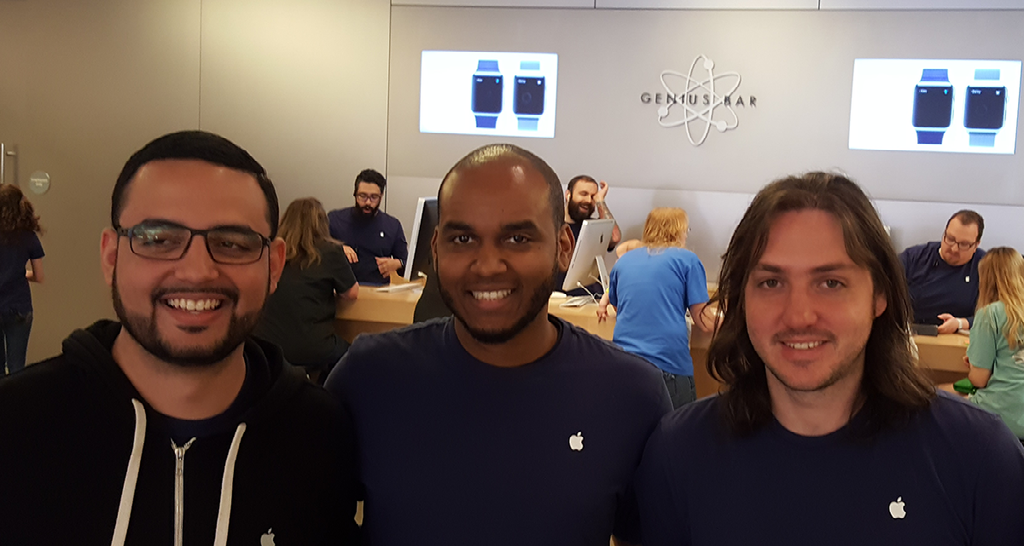
Juan, Durell, and Chris, were Genius Bar employees who shared information on the Apple iCloud and importance of the Apple ID, the new Apple Classroom, and the Genius Bar approach to customer service.
One of the challenges given to the students was to see if by asking only three questions if they could determine the childhood hero of one of the employees. The students soon realized the importance of asking the right questions. Customer service will then become crucial when helping others and determining the best plan of attack with the most beneficial questions asked.

Below is the feedback from students who attended these sessions:

“The best thing I learned is how the “Apps on the iphone/ipad work, I didn’t even know what my own iphone could do” – Julia Massey, 11th
“An APPLE a day keeps the Tech away” Chase Martinez, 10th
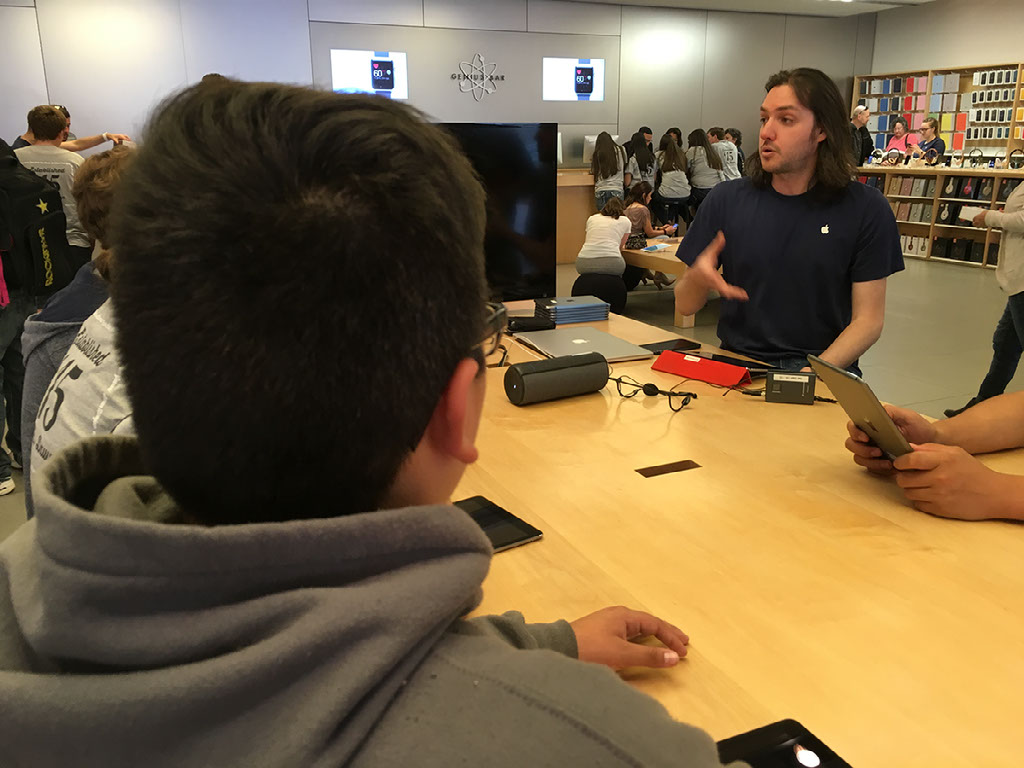
“One thing I remember are the great apps that apple has created to improve learning” – Andrew Leeton, 10th
“At the Genius Bar station, I learned when helping people always remember to ask open ended questions” – Trevor Smith, 11th
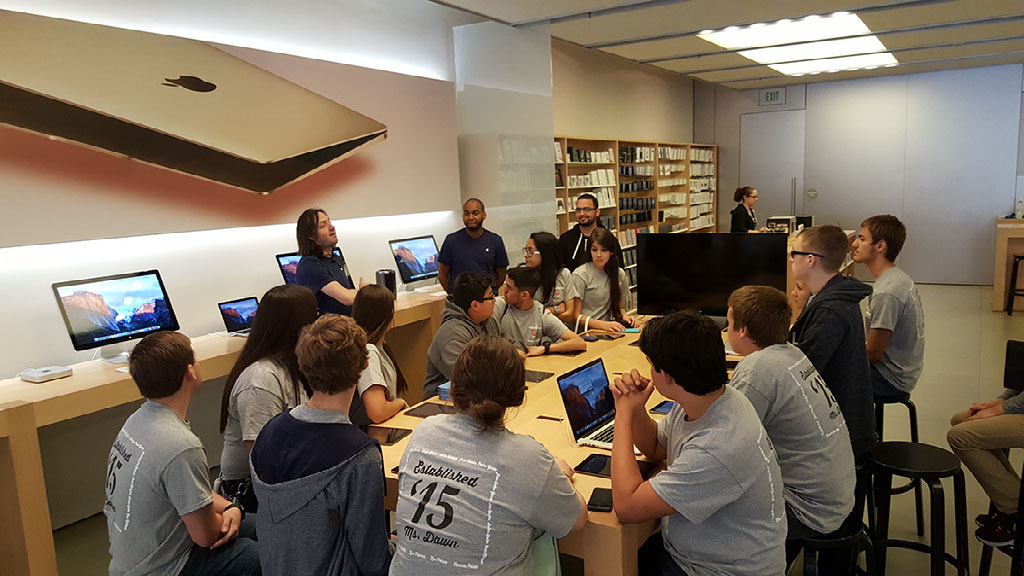
“We must ask more specific questions related to how the device malfunctioned.” – Pedro Garza Jr. 11th
“Best thing I learned was how to treat customers when they are in need of help at the Genius Bar” – Karla Alaniz, 10th

“ When approaching customers, three things to remember are stay focus, have patience and smile” – Vanessa Pelaez, 10th
“One challenge we were given was to learn more about new technology and to never give up no matter how hard it is.” – Aaron Hinojosa, 11th grade


CCISD TECHIE of the MONTH
Megan Butler, Sam Houston
Fourth grade teacher, Megan Butler, received a CCEF Foundation grant this year where she purchased a class set of Kindle Fires. This morning, she did a multiplication activity using Quizlet LIVE! The class was divided into 5 teams who competed to be the winning team. As they worked problems and entered correct answers on Quizlet, their color bar raced towards the finish line (12 correct answers) It happened in real time projected on the whiteboard. The Camel team was victorious! The excitement and motivation in the room was awesome! Just wanted to share this great use of technology.

Updates on top 6
Plickers, Quizlet, LucidChart, Prezi, Jing and Google were selected as our “Top Six Apps” for integration into our curriculum this year based on ease of use, accessibility and integration simplicity. During the course of the year several of the apps have had new features added.
Plickers Update
Initially, there were some technical issues preventing images from being added to Plickers questions. However, we are thrilled to share news that those issues have been resolved! You can now include your own images to Plickers questions. In addition, Plickers recently announced a new reporting feature, called Scoresheet. It provides teachers with a customizable report detailing students’ responses, organized by question. For more details on Scoresheet, visit .
Quizlet Update
Quizlet recently added a new classroom game, Quizlet Live. With Quizlet Live, teachers select a study set that is shared with a join code. Once it has been shared students are randomly put into teams and compete to match definitions with terms. The teams must work together and communicate in order to win the game. For more information on how to use Quizlet Live, visit .
Google Drive Sharing Update
New for Google Drive, Docs, Sheets and Slides is the ability to set an “expiration date” when sharing files with others. Important to know is that expiration dates can only be set for users who are given comment or view access. They cannot be set for file owners or those with edit access. For more details, visit .
Prezi Update
Prezi has updated to a dashboard format for easier navigation and for a more mobile friendly experience. You’ll notice that your Prezis are the focus of the page for better navigation. They have also added the option for folder creation so that your prezis can be organized to suite your individual needs. To stay informed about Prezi’s newest features, visit .

Google Tips and Tricks
Google Drawings

Paint and create charts and diagrams with Google Drawings
You can easily create, share, and edit drawings online with Google Drawings. Whether you want to create a chart or diagram to add to another file, or paint an image, Google Drawings can help.
Here are a few specific things you can do:
- Edit drawings online in real time with anyone you choose, and invite others to view your edits in real time.
- Chat with others who are editing your drawing, from within the drawings editor.
- Publish drawings online to the world as images, or download them in standard formats.
- Insert text, shapes, arrows, scribbles, and images from your hard drive or from the Web to enhance a diagram or painting.
- Lay out drawings precisely with alignment guides, snap to grid, and auto distribution.
- Insert drawings into other Google Docs, Sheets, or Slides using the web clipboard, then tweak them inline.
You can add Google Drawings to your Chrome browser in the the Chrome Store.

Melanie Fuentes - CCISD Connect Help Desk

The technology advances of the 1990’s was a turning point in the development of personal computing. Melanie Fuentes, is an Applications Support Specialist for the CCISD and remembers the very first computer purchased by her family, “ When my family purchased our first computer . . . I was the only one that figured out how to use it.” Melanie has been intrigued with technology since that day.
Melanie has worked for CCISD for almost 13 years and is responsible for District-wide Information Systems. A graduate of Ray High School, Melanie loves working with all the new technology and behind the scenes to develop new technologies and software,” I feel like the more that I have my hands in different things, the more I learn and am able to share my knowledge.”

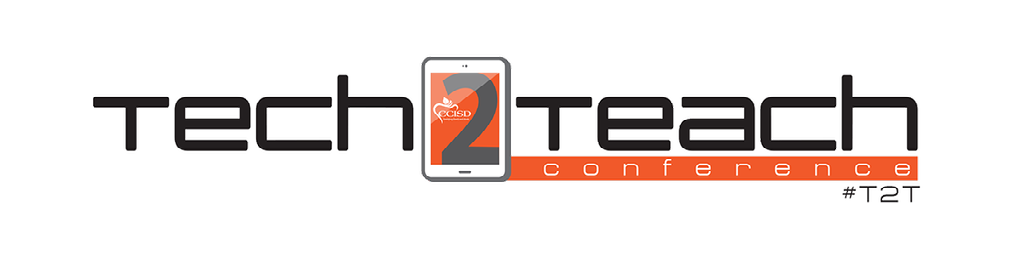
Tech2Teach 2016: Get Your Tech On!
Save the Dates! Our Second Annual Tech2Teach Conference will be held on Tuesday, August 2 and Wednesday, August 3, 2016, at Veterans High School from 7:30 AM - 5:00 PM.. The Office of Instructional Technology is proud to bring you a FREE conference to channel your inner TECHIE. Registration will open on Monday, May 16, 2016.
Changes from last year based on your feedback:
- Principals will attend one of the days
- Jimmy Casas will be our Keynote Speaker and present sessions for teachers and principals
- Participants may attend one or both days
- Two session types offered: “Hands-on experience” 1 hour 40 minutes and/or “Awareness” 45 minutes
- Troubleshooting stations for “tech gone wrong”
- Tech lounges to network with others and learn new APPS
- The conference is designed around 7 categories Web 2.0, Google Applications, SMART, Notebook, Devices in the Classroom, Content Specific Technology Integration, Classroom Management with Technology, Integrated Digital Curriculum Resources (Discovery Learning, BrainPOP, Calculators, Stemscopes, Reading A-Z)
- Librarians, teachers, assistant principals, and principals are all encouraged to participate.
- Selfie Booth with HashTag, our new mascot
- More door prizes
- Food truck options for lunch
The Tech2Teach Conference check-in starts at 7:30 AM -8:30 AM both mornings.
Every morning at 8:30 Jimmy Casas, our keynote speaker will start us off!
We hope to see you there!

Red Book Reference
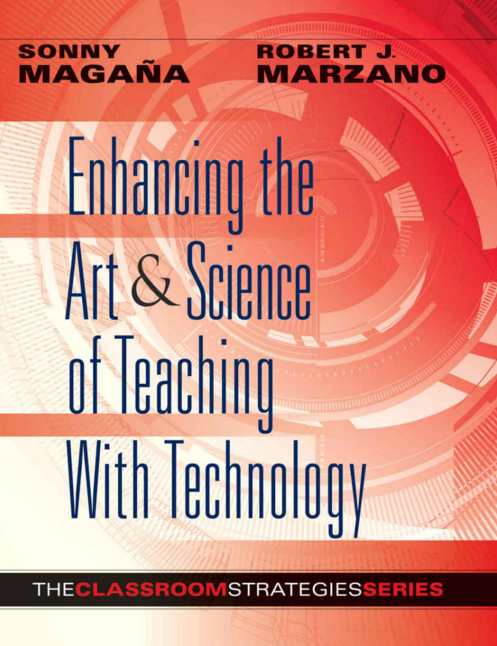
How can I use technology to help students effectively interact with new knowledge?
Let’s look at Element 11
Element 11: Helping Students Elaborate on New Information
Pages 56-57 in the Red Book
What questioning techniques can teachers use so that students will draw conclusions about information they learned? What types of questions might they asked? General Inferential Questions force students to think, reason, make judgments, and draw conclusions. Magaña and Marzano define two types of questions.
A default question is one in which a student resorts to his/her background to arrive at an answer. A reasoned inferenced question enables students to answer based their reasoning of facts, proof, and other evidence.
A fun and unique way of asking both types of questions is to display them for the entire class to see and share answers as one collaborative group. Using a projector and polling software (Plickers, Kahoots, and Google Forms), a teacher can pose a question and ask students to contribute a response. All students are able to view the responses being submitted. They enjoy this class interaction made possible through the use of a projector and computer.
When seeking individual responses, the teacher can use a tool that will randomly select a student to to answer a question. This makes participation engaging for students. Knowing that the selection process is random, they remain attentive.
Elaborative Interrogation refers to asking questions that help students think deeper about the answers they provided. Teachers ask these questions after a student has given an answer. Below are examples of the questions that can be asked.
Elaborative Interrogation Questions
- How do you know this is true?
- Why do you think that?
- Classify these people, places, and events into different categories and place them in order.
- What would happen if ….?
After providing their answers during Elaborative Interrogation, students can form collaborative groups to create multimedia presentations for the class. They can use Google Docs to create their script. To research information, they might go to the Library of Congress (https://www.loc.gov), National Archives (http://www.archives.gov/) if primary resources are need. They can always use Google Chrome for additional sites. They can use presentation software such as Jing and Google Slides to present their information. Most importantly, they can publish their presentation in a classroom blog or web page, enabling students to view each other’s work, rather than submitting a written report to their teacher.