How To Remember Your Passwords
Last week we talked about several different methods for creating safe passwords.
I've received a lot of feedback, asking how to remember passwords after they've been set. It's an excellent question, and I do have an answer (or four).
Internet safety dictates people should never, ever use the same password for all of their accounts. If someone cracks a password for someone's FaceBook, or PlayStation account, or hotmail, they shouldn't have access to banking information.
Makes sense, right? Let's not forget that it's suggested one changes their passwords on a regular basis. How can we possibly remember all of them?
1. Password Vaults

A password vault is a program you can use on your desktop computer, or on your mobile devices. It stores all passwords, labeled, so one knows what page or app they are for. One can also store credit card and other Informatiom. One stop shopping, so to speak.
The passwords are encrypted, and can only be unlocked by entering the correct password to open the vault. We have at least 10 passwords stored in ours, but we only need to remember 1 password to open the lock. It's very helpful for pages like our 401k account information, which we go to maybe once a month.
One copies the needed password from the vault to their Clipboard. Once the password is entered in the site or program, it's automatically deleted and cleared so a nefarious character can't hit ctl+v and steal your information.
The vault program we use is: 1Password
This is a pay site at:
This is a free site, which is equally good:
2. The Word/Number Association Game
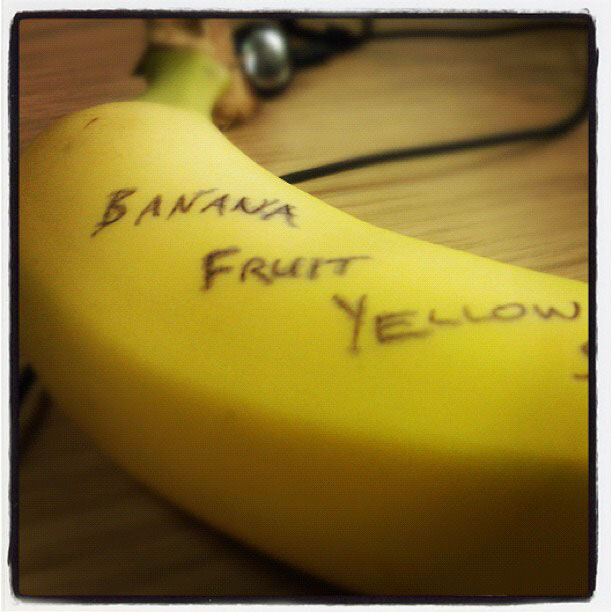
This is more complicated than using a password vault, but there are people out there who won't or can't trust the very computer they are trying to protect not to betray them through Malware.
Of course one never intentionally installs Malware but it does happen. We all have that friend who scanned their computer and found 106 different viruses. No one wants to be that guy, but just in case they don't want their passwords stored on the actual machine. Understandable.
So, for this method, I refer back to the original article. In it, I suggested using a childhood friend's phone number, combined with other information, like a street name. Hopefully, if one chose this method, they won't forget.
This can be helpful with pins for ATM cards, as well. I break them down into dates. Example? Sure!
Say my pin is 4276. I hate trying to remember random numbers so I associate it with dates. In this instance, it's the year America became involved in WWII and the year I was born. Easy peasy.
Which leads us to method number three.
3. The Shave and a haircut... Two bits A.K.A. The Rhythm Method

You may notice a theme from the other article. The suggested methods for developing a password can be used to remember them.
In this instance, the password suggestion was from a zig-zag pattern.
1q2w3e4r
On my mobile, it's all one button plus the shift key, which makes an easy pattern when I trust my keyboard to keep up with my taps. On a normal keyboard, however, it's an easy tap pattern. Go ahead, open notepad or a message or something and try it.
If you add the shift key, it's another step in the tap pattern. Try this one! It should come out looking like this: !Q@W3e4r
4. The Open A Book At Random Method
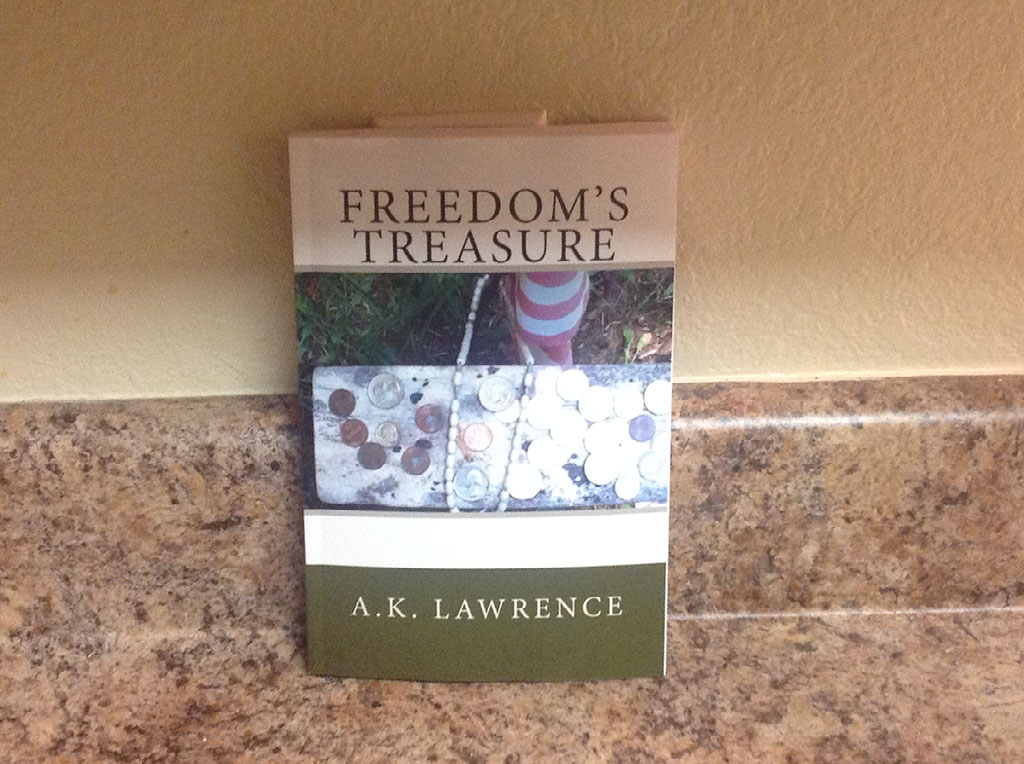
In this method, we opened a book to a random page. We counted down a number of lines, and used the first letter in each word of the sentence for the password.
To remember the password from this method, stick a bookmark in the book. If you don't think you'll remember the number of lines you went down, you can safely mark the bookmark with that number. People use random pieces of paper to jot things down. As long as the writing doesn't look like the actual password, no one will ever know.
Final note: Please, whatever you do, stop leaving your password on sticky notes that are jammed under the keyboard or stashed in a drawer. Those are, literally, the first places people look if they are physically at your work station and trying to find your information.
Be safe and smart in the Wild, Wild West of the Internet world!
Do you have computer questions or would like an article on a certain topic regarding computers or devices? Let me know. I'll ask my Consultant and translate the answers.
Sharing is Caring. Please share this article with anyone who could use it.