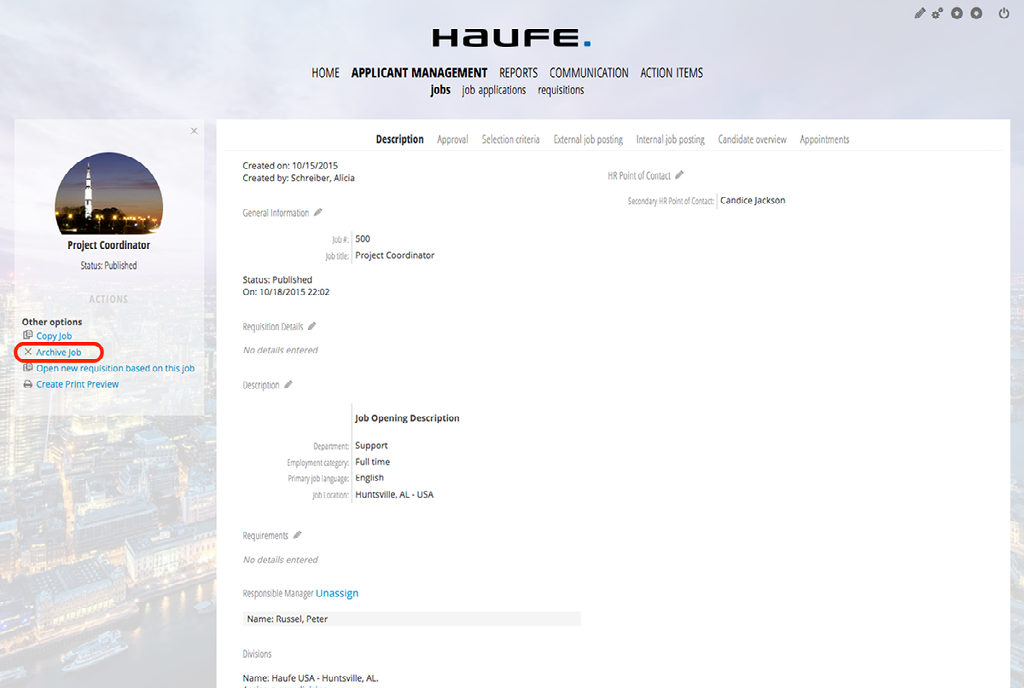Evaluating Candidates as HR Role: HR Expert
Please Note: The images below were taken from a system other than your own. The functionality is the same across all systems, but the design, buttons, and text may be different from yours.
The purpose of this document is to show you how to evaluate applicants, release applicants to managers, disposition applicants, and extend offers to an applicant.

Once logged in you will see any new applications that HR Expert is responsible for. You can get to these applications by either clicking "New Job Applications" on the left hand side of the scree under Applications or by clicking the interactive graph.
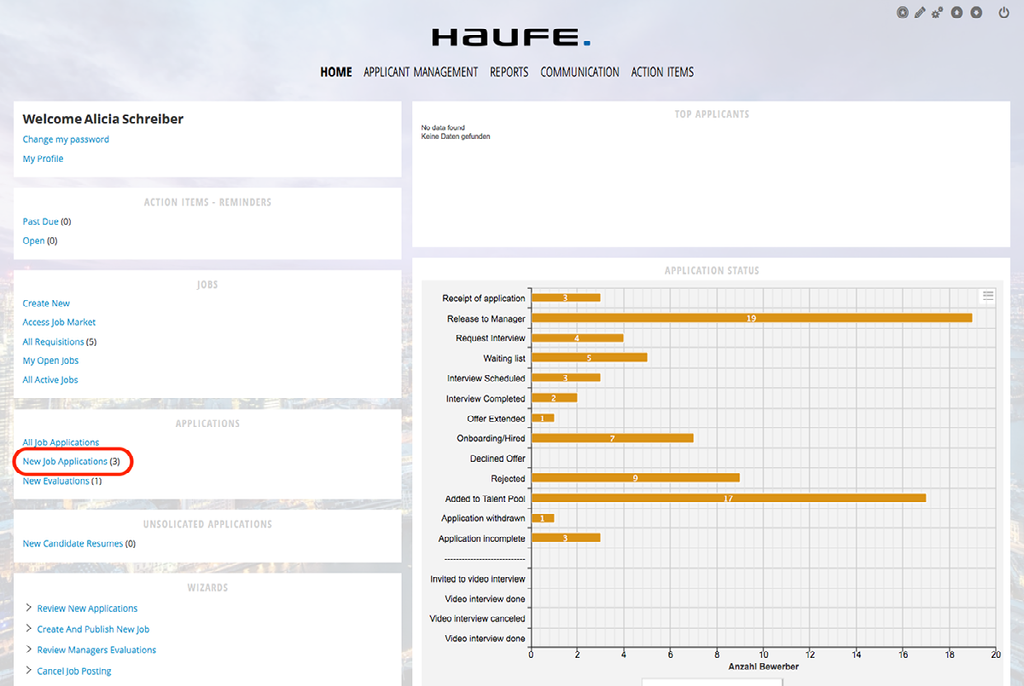
The next screen will show all new applications which have not been assessed yet. Click on the applicants name you wish to evaluate.
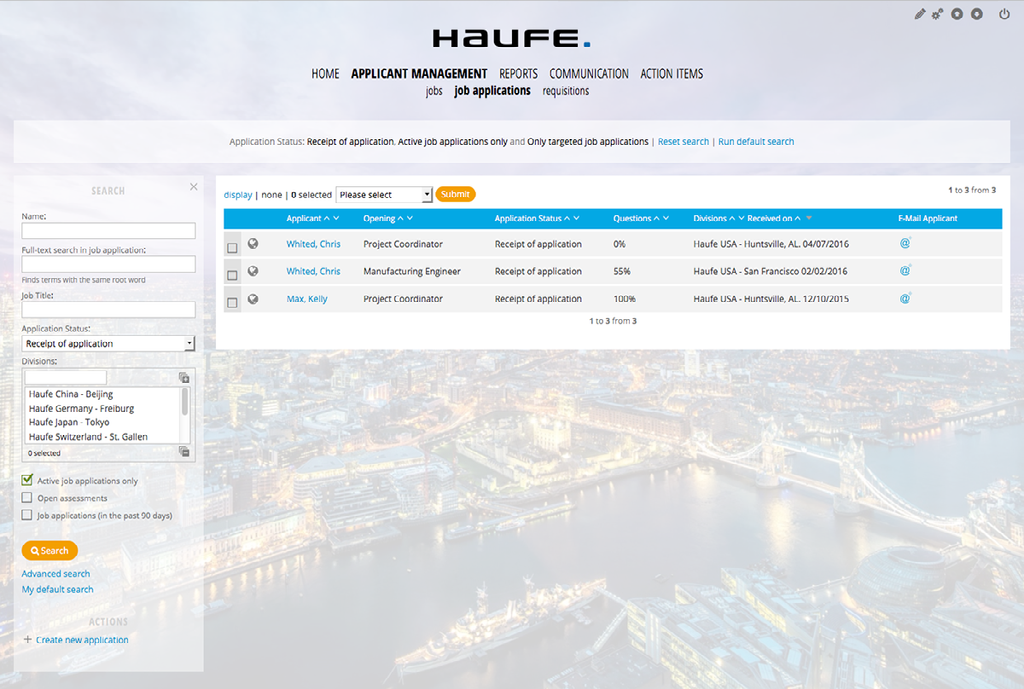
After clicking into an applicant you can quickly see the information that applicant provided such as references, resumes, contact information, etc. Once you have reviewed the applicants information you can invite the applicant to an interview or send communication to that applicant (rejection letter, add to job pool, etc).
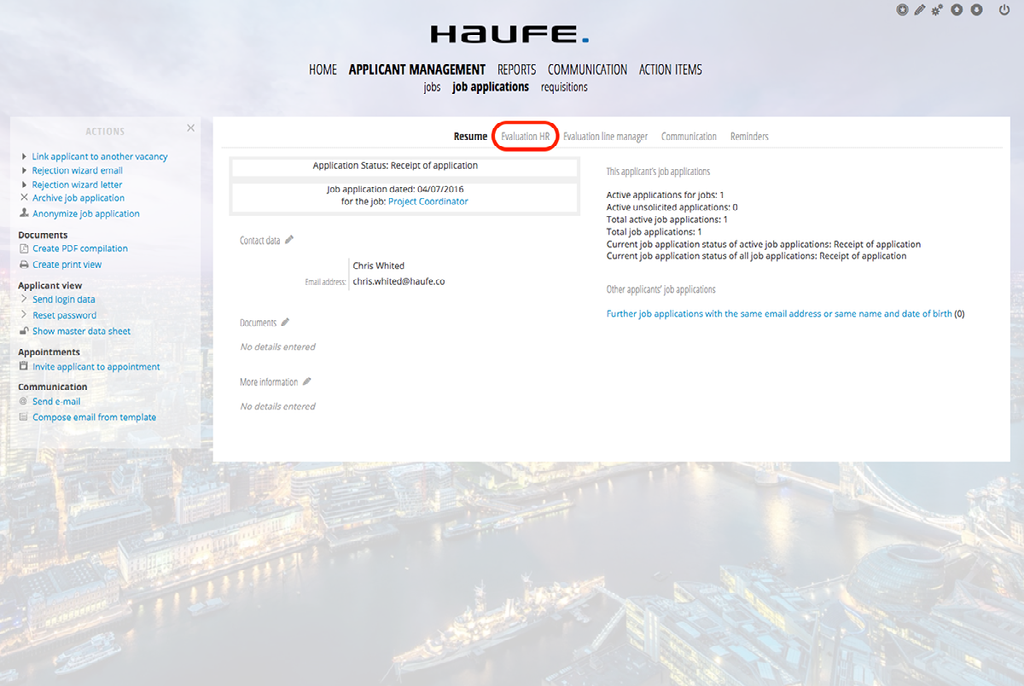
When you are ready to provide an evaluation on an applicant as HR, click the Evaluation HR sub-tab. Here you can click the pencil to rate and provide a text evaluation on the applicant.
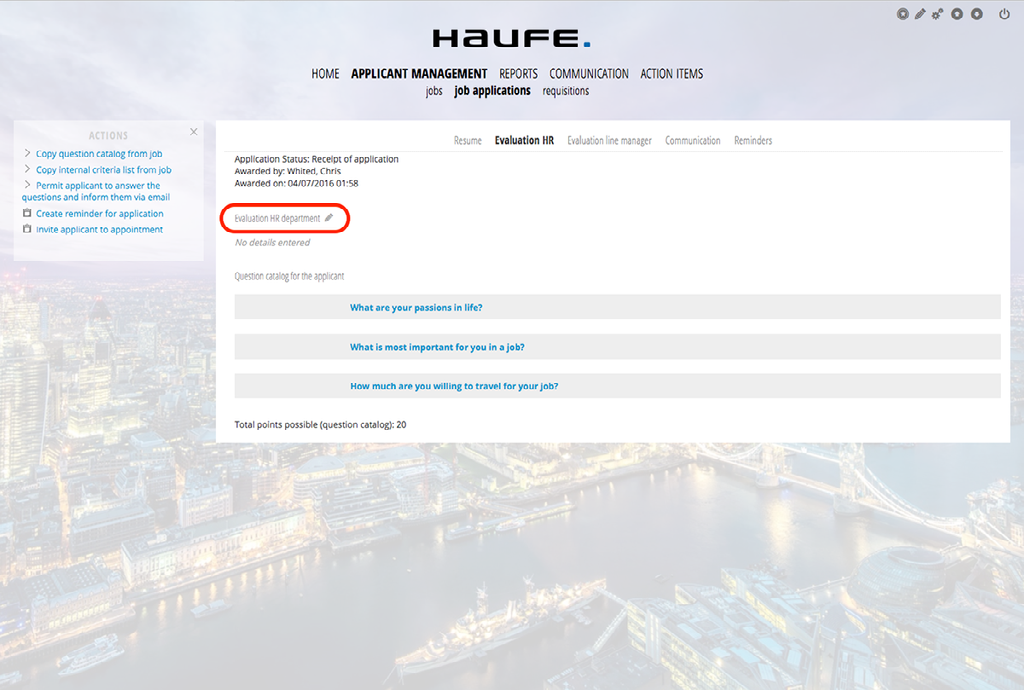
Here you can provide your evaluation, comments, rating etc..
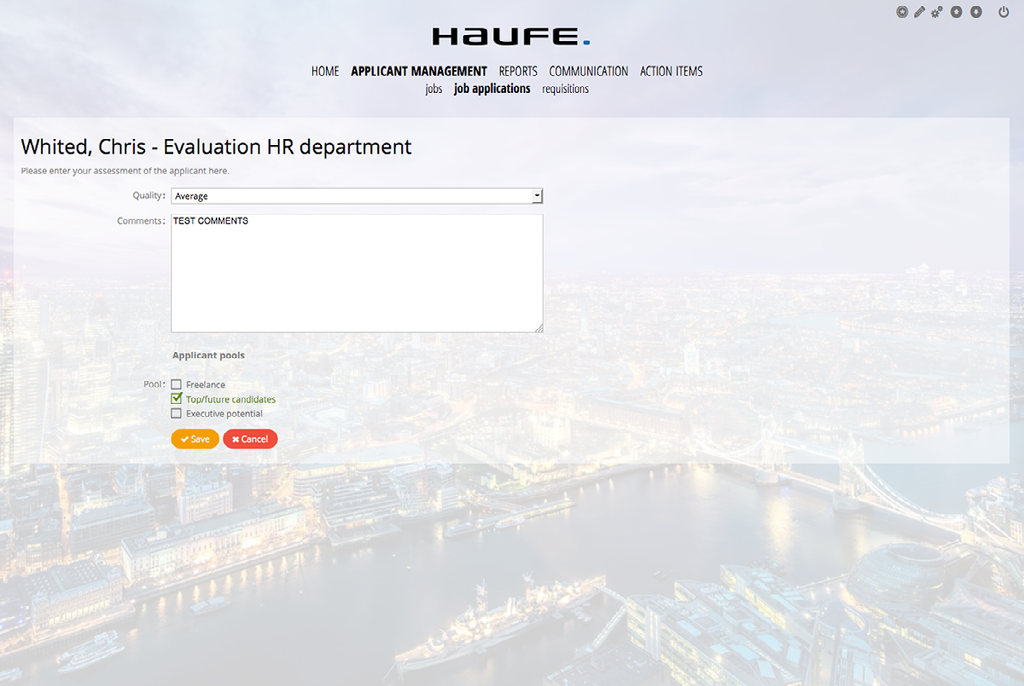
Now that you've input your evaluation details, you'll want to send notification to the hiring manager. Click on the "Evaluation Line Manager" sub-tab.
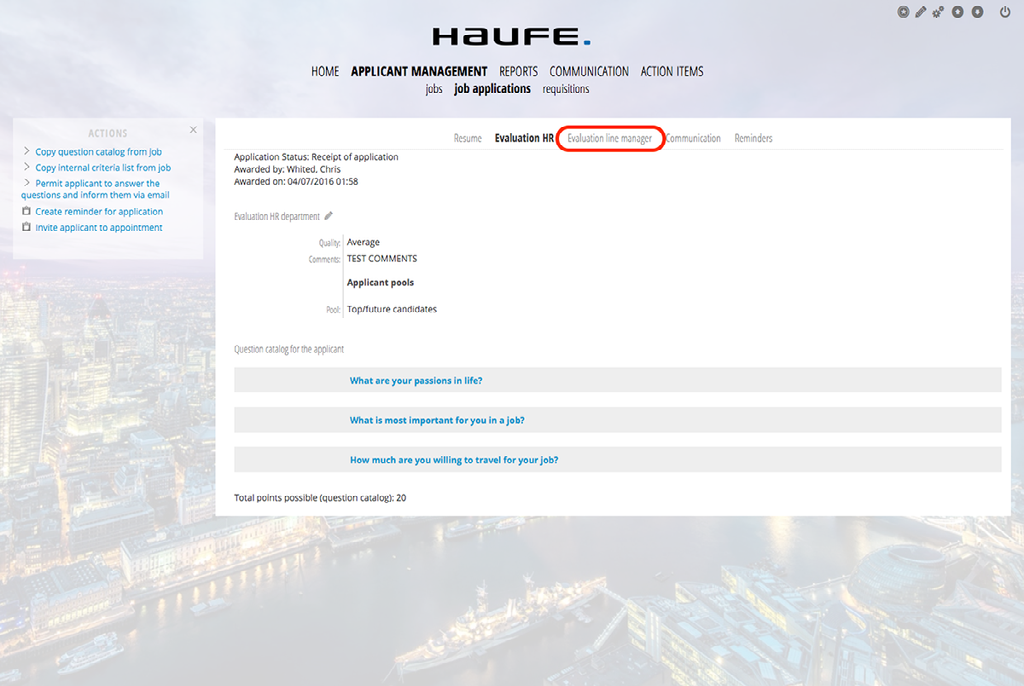
You will now see the option to "Release for Hiring Teams"
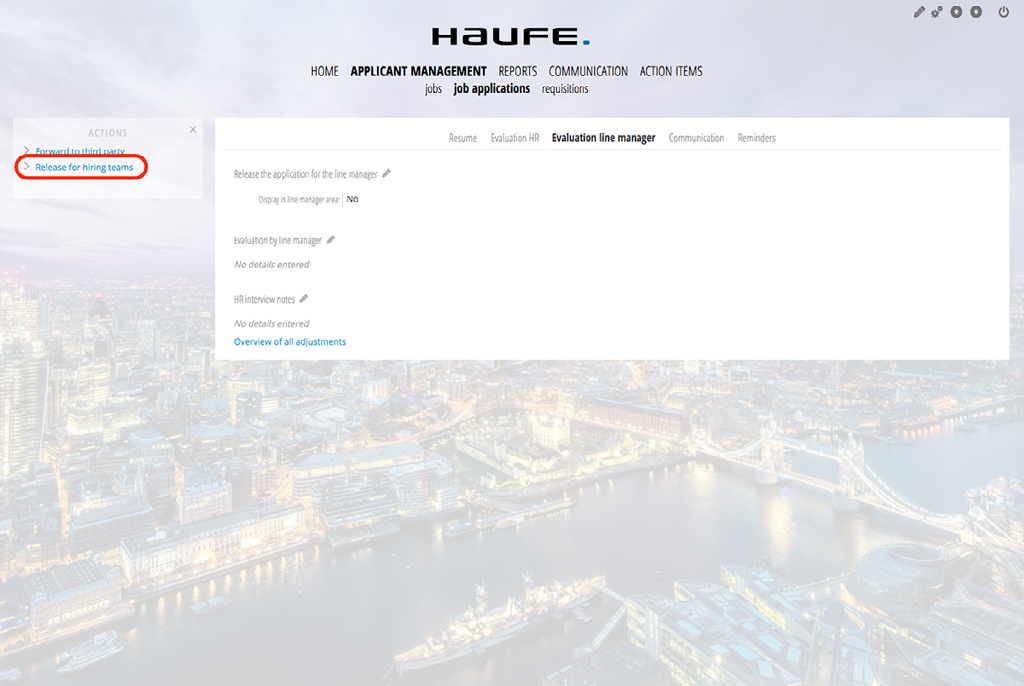
Before releasing, you can add additional comments. Be sure to check the notification box and click "Release".
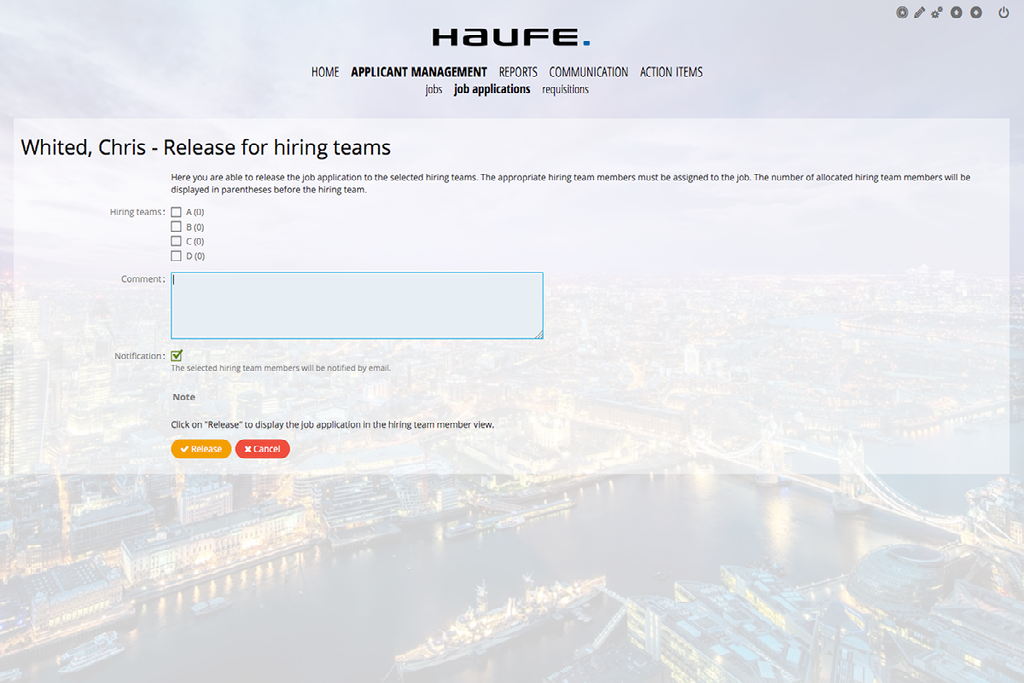
Once the team has evaluated and selected a candidate you can extend the offer to the candidate from a template in the system with the Probation Period and Background forms to attached. After the candidate has accepted the job, you will need to disposition any remaining candidates from that job. To do this from the home page click on the "Application Management" and select the job you have chosen a candidate for.
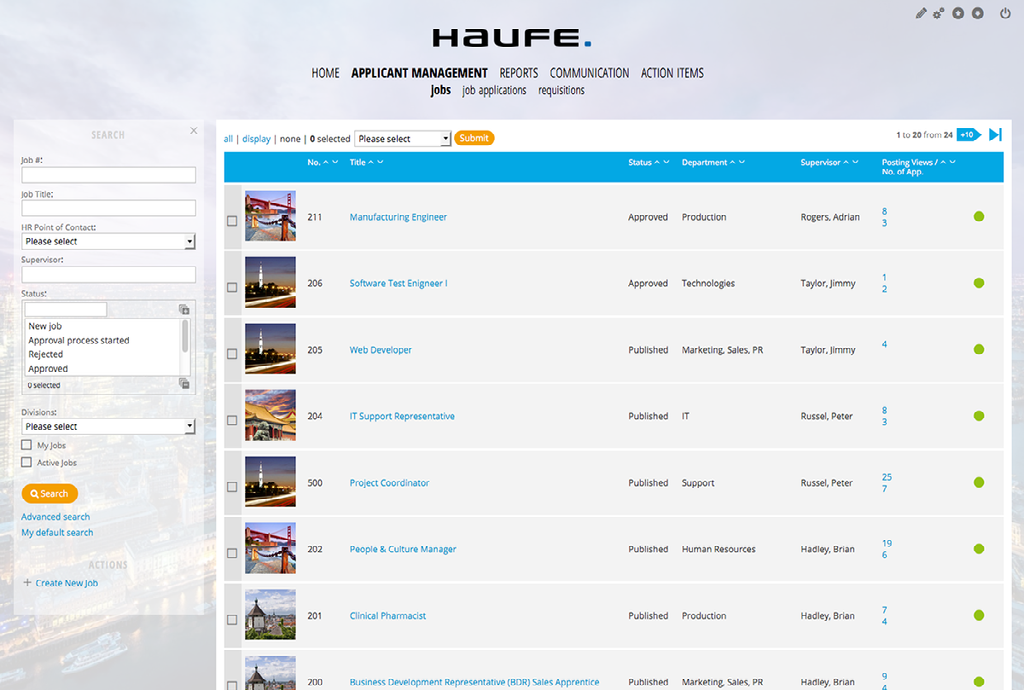
Once you've clicked on the job, click on the sub-tab label "Candidates"
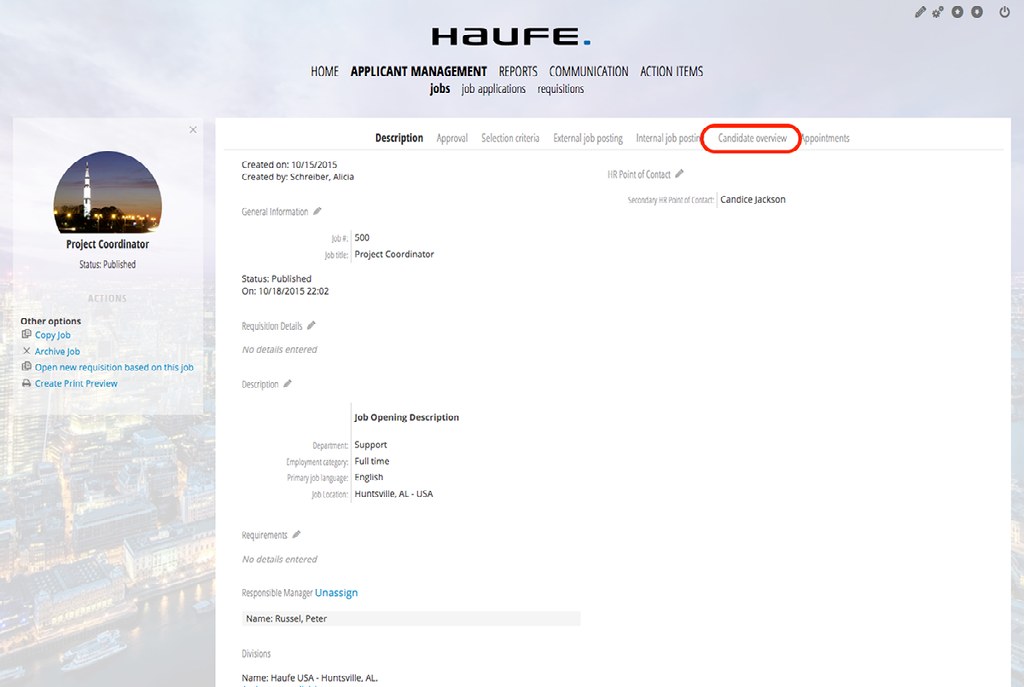
Here you are able to multi select applicants and send a rejection email, or other types of disposition emails, from templates in the system.
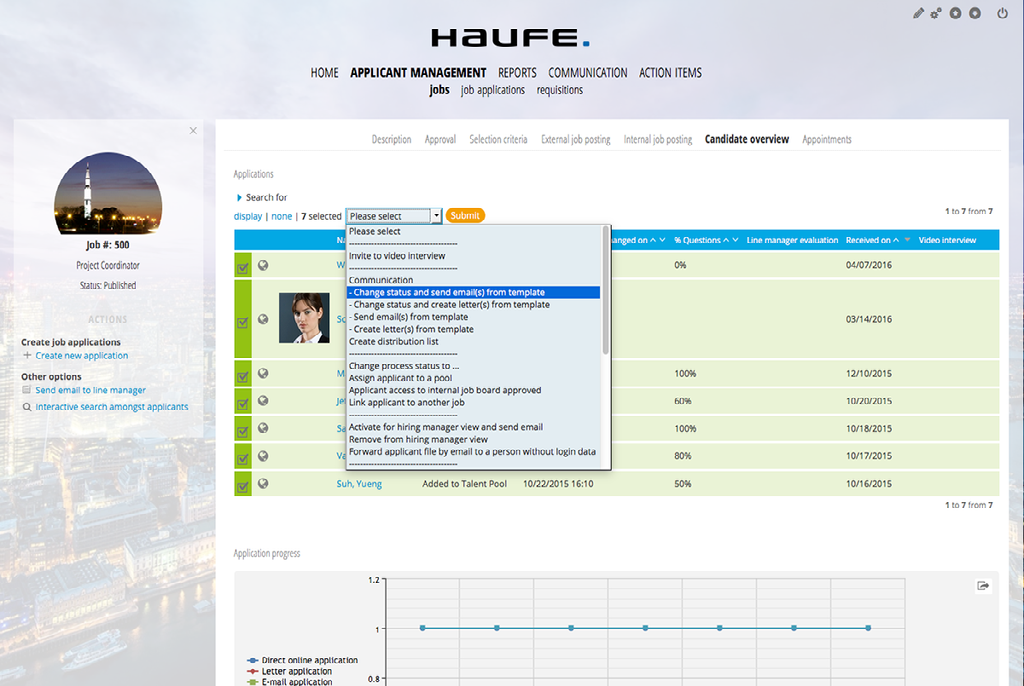
After sending all rejection communication to all applicants, you can close the job by clicking the "Description" sub-tab and selecting "Archive Job" on the left hand side of the screen.