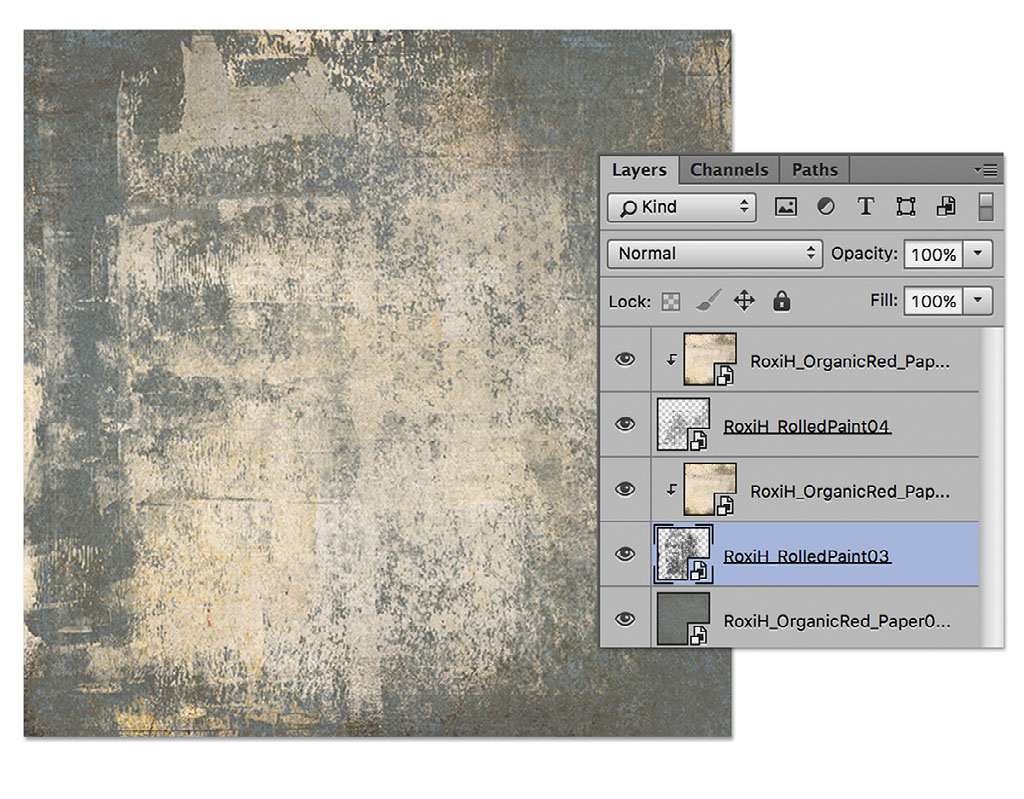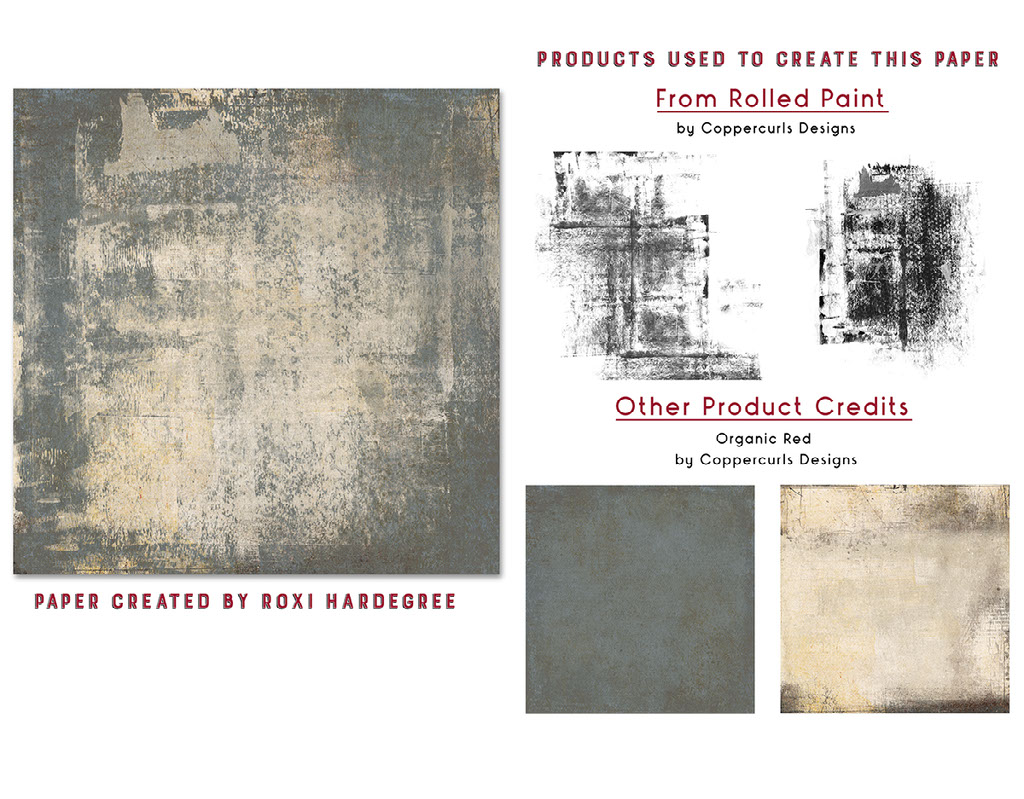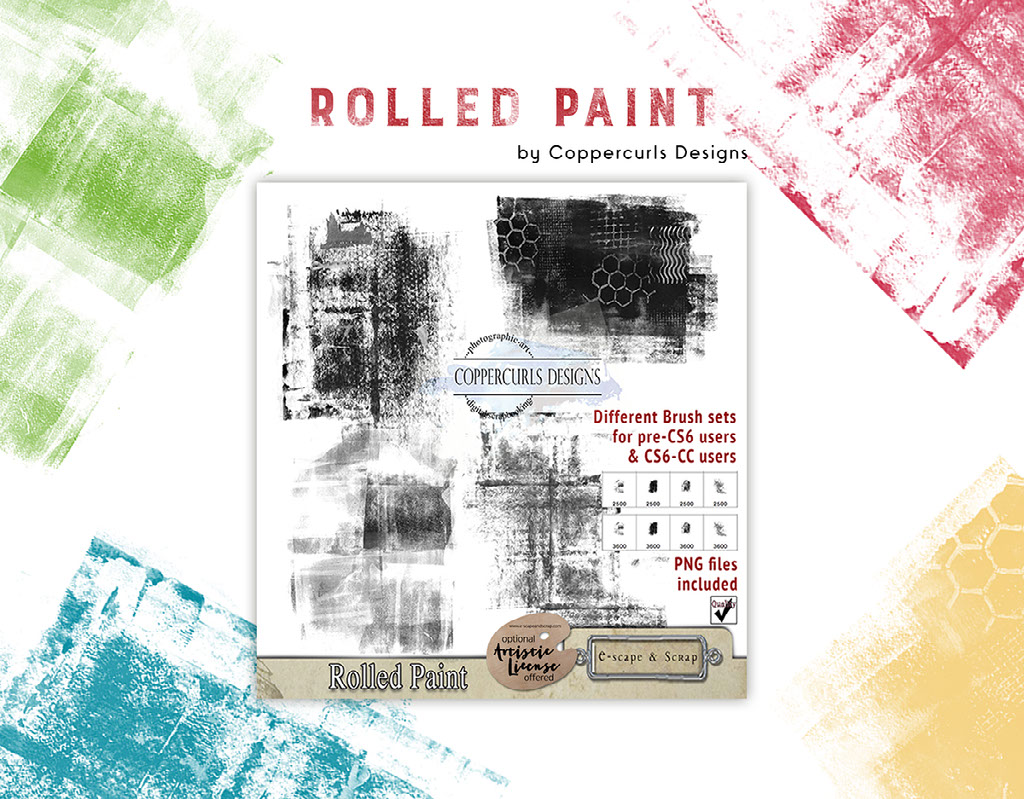Rolled Paint Inspiration Explored

Idea
In Photoshop, open a background paper. Load the Rolled Paint brush set. Choose a coordinating color, one of the brushes and stamp it on a new layer. Duplicate the layer, rotate and move each layer to a pleasing position. Try changing the blend mode for additional effects or using a different brush.
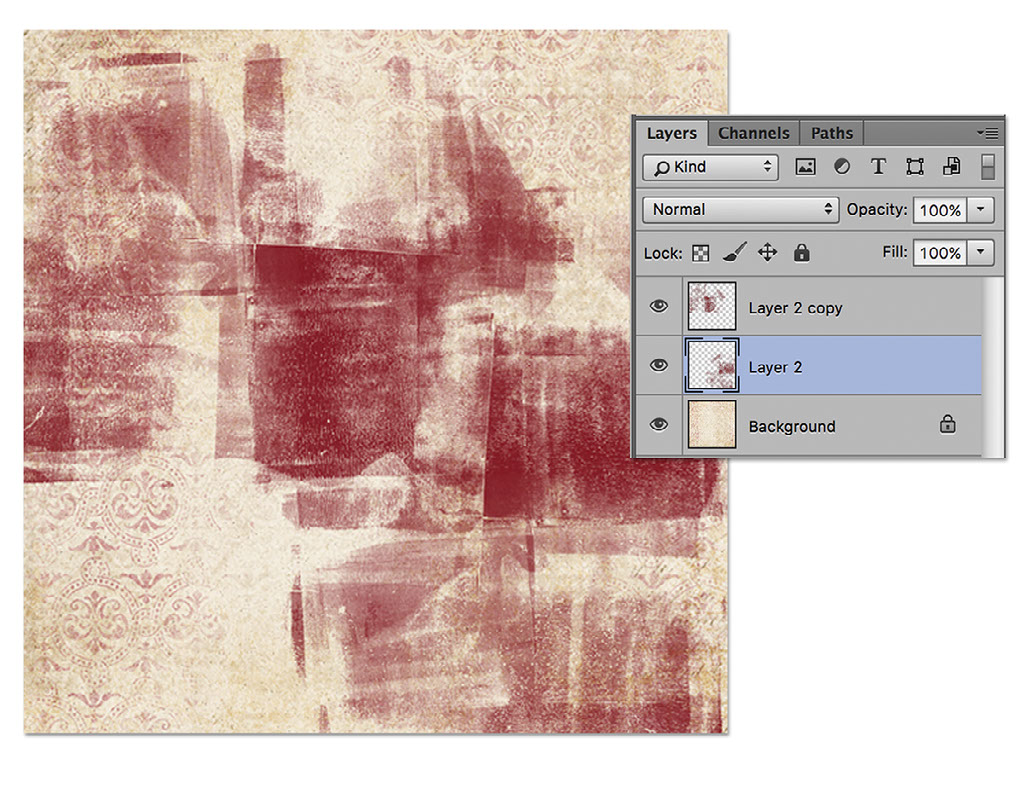
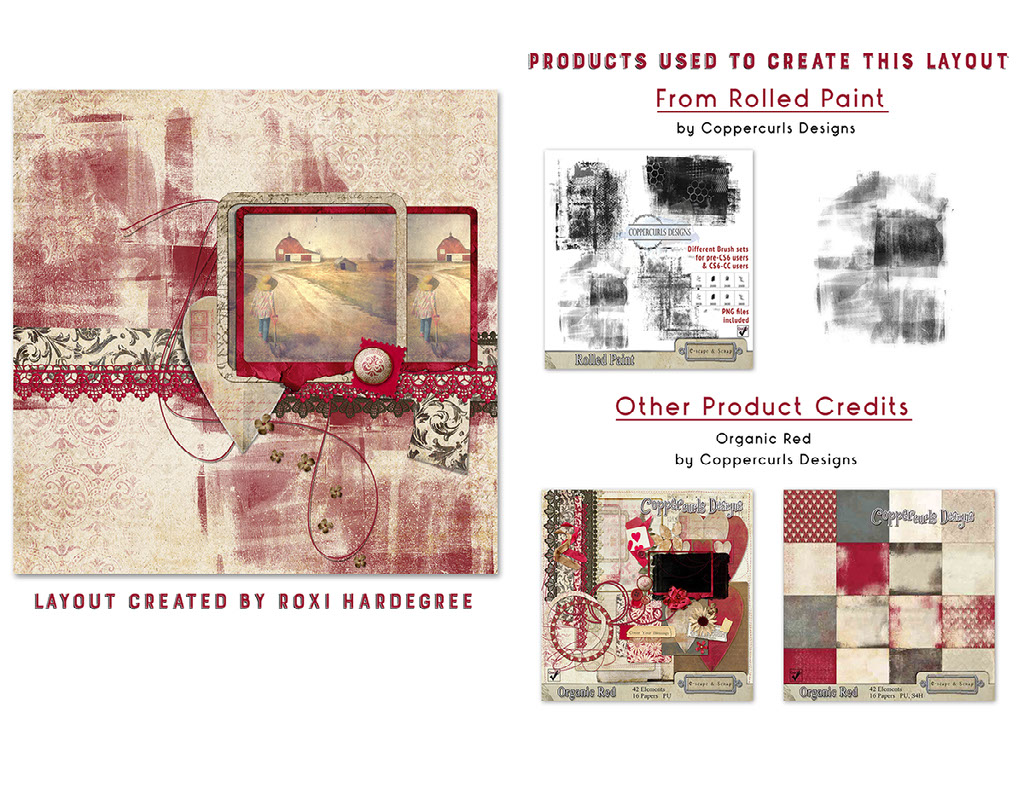
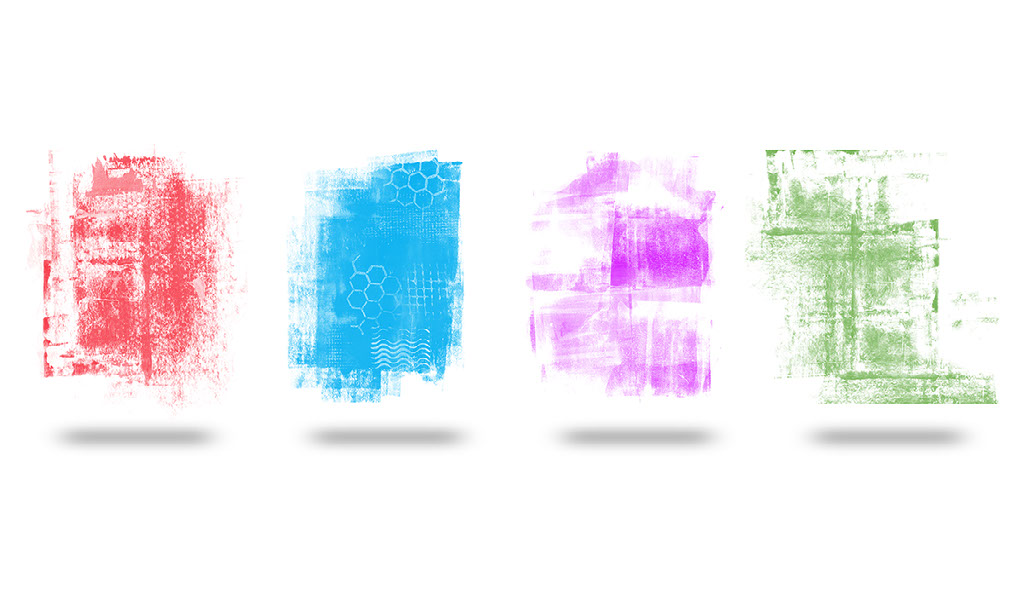
Idea
Start with a solid background layer. Using the pngs files, add these as additional layers. Create different solid colored layers above each. To create a clipping mask between the rolled paint layer and the colored layer above it, select the color layer, In the menu bar choose Layer > Create Clipping Mask. Reposition paint layers as desired. Save paper as a jpeg.

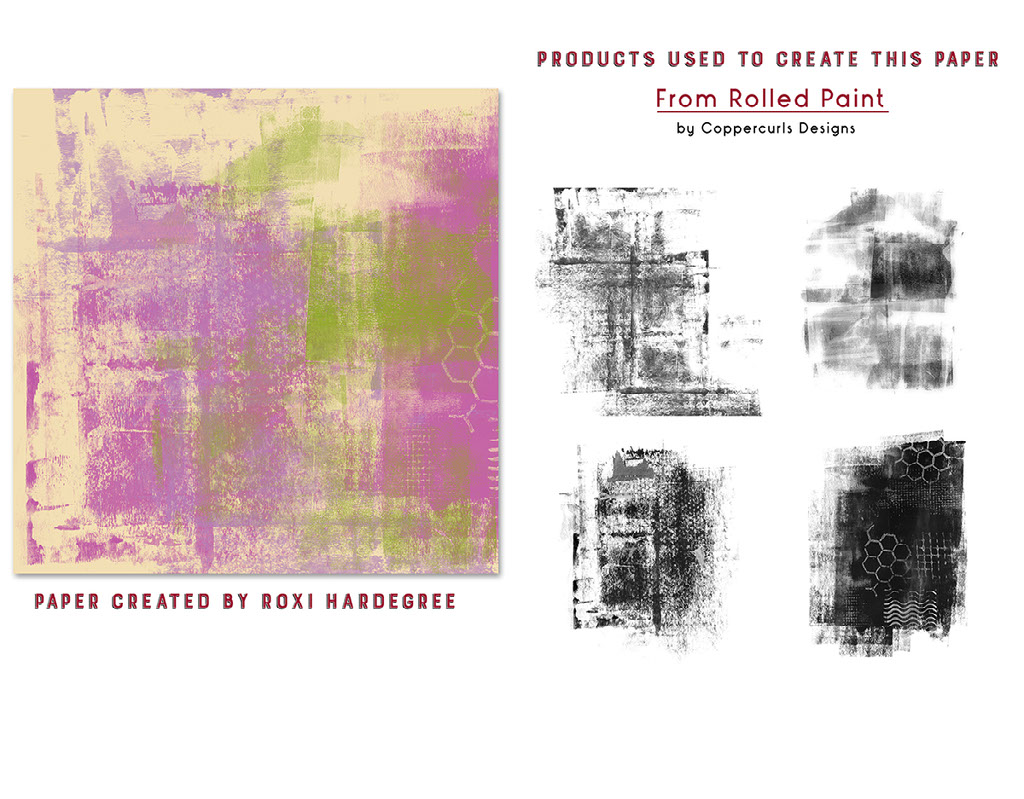
Idea
Combine 2 papers for another look to extend the use of your digital kits. Clip the same light colored paper to two separate png files. Move or enlarge as needed.