Single Sign On (SSO) Haufe, Inc.
How Do I Know I'm Having an Issue with SSO?
In short, SSO allows you to sign in once and be given access to a variety of websites and applications. When you are having an issue with SSO, you will see an error message/page very similar to the one shown below. If you have put in your username and password correctly, and still see this error, you may be experiencing an issue with SSO. This guide should help you get rid of that pesky error, so keep reading!
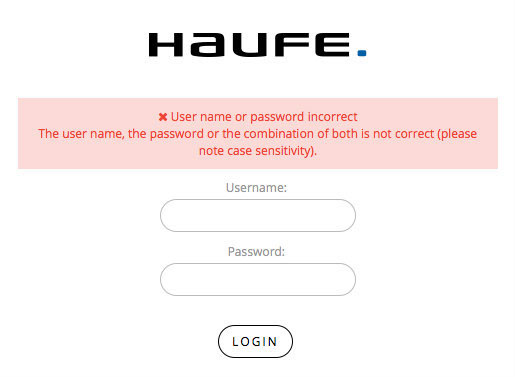
Network Login/Setup
Network Login
If you are working from a remote location (i.e. Home), you should ensure you are using a VPN to connect to the company's network.
If working from the office, you should ensure you are not connected to the guest network. If you are on the proper network and are still seeing issues with web pages, you should contact the local IT team for support.
Verify Network Setup
You can not be connected to both the internal Local Area Network (LAN) using an ethernet cable, as well as a Wireless Local Area Network (WLAN) via WiFi. You must only be connected to a LAN or WLAN connection, not both at the same time.
Trusting Your Company's SSO Server
Telling Your Computer to Trust Your Company's SSO Server
Sometimes the issue can be on your computer, rather than with the company's SSO server. Your web browser (Internet Explorer and Google Chrome) must trust your company's SSO server. Below, there are a few links showing how to view trusted sites/servers in either Internet Explorer or Google Chrome. Please click the link that corresponds with the web browser you prefer to use.
Still Having Trouble?
If you have gone through the other steps in this guide and still can't successfully login, please notify your manager.
Please be sure to be as descriptive as possible and reference the material within this presentation when contacting your manager, the IT department, and/or your HR manager. Please be sure to include the URL of the page you're trying to access, if applicable. If you are presented with a page that has no error message on it, please include a link to that page, and a description of what you've done to get to that point. Screenshots are also an excellent way of capturing details about the issues you're seeing.