Tech 2 Teach Monthly CCISD Office of Instructional Technology - April Issue
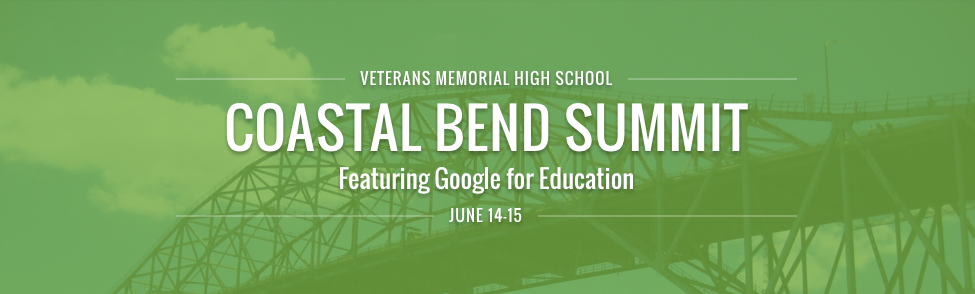
Two Full Days of Learning
On June 14-15 at Veterans High School CCISD will be partnering with the EdTech team to host the very first Coastal Bend Google Summit. This two-day high-intensity event focuses on deploying, integrating, and using Google Apps for Education (and other Google tools) to promote student learning in K-12 and higher education. All presenters are Google for Education Certified Innovators, Google for your Education Certified Trainers, Google Employees, or teachers with local successful stories! This Google Summit is a great opportunity that you don’t want to miss out on!
Early Bird Special $279.00
Standard Registration is $329.00
CCISD schools do get a discounted rate please contact Cary Perales or Melissa Gonzalez to register yourself or your teachers to ensure you receive the discounted rate.
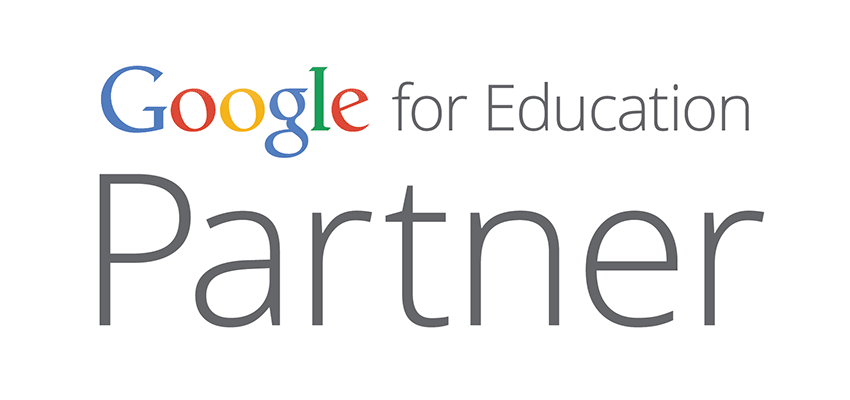
Get Connected!

Communicate - Share - Connect via Social Media
The office of Instructional Technology has gone social! Join us as we document CCISD’s Ed Tech journey via Twitter, Instagram and Facebook. We will be tweeting, sharing images and posting after trainings, campus visits, and so much more. Will you be who we brag about next?
Connect with us!
Become an Instructional Techology fan on Facebook:
Follow us or Tweet us @CCISDIT on Twitter:
Follow us on Instagram: https://www.instagram.com/ccisdit/
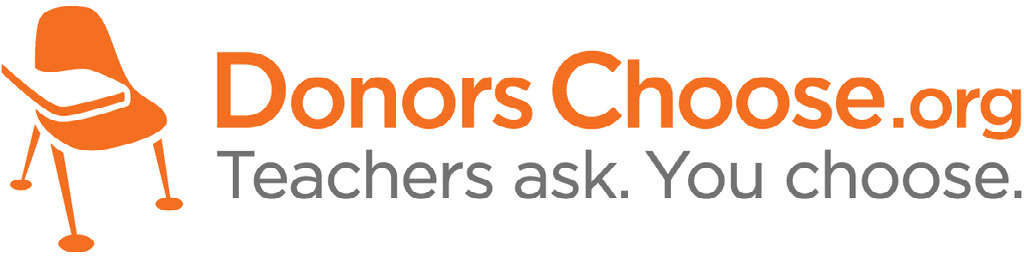
We Chose from CCISD DONORS CHOOSE Projects!
Last month we invited teachers to submit their Donors Choose projects integrating technology to our office for funding support. Charles Best, founder of Donors Choose, provided each of us with a $10 gift card at TCEA 2016, and we were excited to pay it forward to our teachers.
We received three projects for consideration.
They included:
Mr. Levings’ project from Grant MS - Chromebooks for Barracudas
Mrs. Guerra’s project from Browne MS - Hear Ye Hear Ye Headphones and Projector Replacement
Mrs. Vanderburg’s project from Ray HS- Technology Connection
We hope that you will consider a donation to each of these projects also.
Wondering who we chose and why?
Let’s talk about it.
Roxanna - “I chose Violeta Guerra’s Project for Browne MS who is in need of headphones and a document camera for their computer lab. It is unfortunate for the students to have to depend on “luck” to get a computer with working headphones to complete their assignments. I am hoping Browne MS reaches their goal to better help their students with on-line learning.”
Kathy - “I chose to support Mr. Levings’ project from Grant MS. He would like to purchase a set of Chromebooks for his 8th Grade History students. These devices will allow his students to access the online resources that accompany their newly adopted textbook. Additionally, they will be able to develop 21st Century skills needed for success in high school, college and in their future careers.”
Brandey- “I love that students in Mrs. Vanderburg’s Spanish class at Ray HS will use technology to learn a foreign language. The opportunity to connect and collaborate with native Spanish speakers is priceless!”
Cary- “I donated to Mr. Levings to support his high achieving students who have the “potential to become some of the best contributors to our community and beyond.” I really liked the fact he is promoting career goals and skills.”
I will donate to the project for Browne MS because they have a computer lab. Labs without a projection device and headphones are not conducive to guided practice and instruction with audio. Projectors and headphones will enable students to use their computers more effectively. I encourage all users of computer labs to ensure that their labs have a projector and headphones. They can use the Browne Middle School proposal as a guide and create their own accounts in donorschoose.org.
High Definition School
Hamlin Middle School
Hamlin Middle School has embraced technology. Below are three examples to show their progress: Google Forms, Slates and Smartboards, and Educational Apps.

Pictured above, Ms.Stevie Swanson (Instructional Technology Advisor) and Mr. Russell Whitehead (Principal) work together to help their teachers use technology. Hamlin’s latest project was using Google Forms to collect information from students for next year’s schedules. They have gone paperless for the Student Choice Sheets. Students were directed to take a survey found in the school website under the Counselor’s Corner. The students knew they would only be allowed to take the survey once and that it was “First Come, First Serve.” Not only did the students need to complete the survey correctly, but they also knew they needed to get it done quickly to maximize their chances for their chosen electives. This survey has saved so much time and effort. Using Google Forms helps by not only collecting information, but it also does two things: First, it summarizes the information in colorful graphs; and Secondly, it gathers all the submitted information into a google sheet (like excel) in the order of submission.

Ms.Swanson, initiated the conversations about Google Forms and how to efficiently and effectively gather information. Soon the two counselors, Ms. Leticia Leal and Ms. Leslie Vickers, and the administrative assistant, Ms. Andrea Galvan were on board and working together to make it happen. The majority of the students participated in a timely manner. Within two weeks they had 100% participation from all their 6th and 7th grade students. Yes, some students needed help, encouragement, or a device, but the team worked together and cut a month and a half long project down to ONLY TWO WEEKS!
We asked these Hamlin heroes how they collected the information from students who did not have access to internet at home. They explained that they called in small groups of students to complete the Google form using school computers. As for the incoming 6th graders, the counselors are currently visiting the 4 elementary feeder schools and using the same Google Form process to capture their choices.
When ask what other projects they see trying with Google Forms, they quickly mentioned using forms for students to fill out AVID Applications and next year Student Schedule Changes. Also,they are hoping to use forms for teachers to fill out AVID Recommendations and Awards Assembly information.
Hamlin is also fortunate to have teachers who use the smartboard effectively. Since the beginning of this year, two math teachers, Ms. Daniela Garza (Math 6) and Ms. Justine Cornell (Math 8/Algebra I), have been using slates with the smartboards to move around the room facilitating, rather than be anchored at the smartboard. They are able to have students contribute to the class by writing on the slate and not feel nervous about being in front of the class. The school goal is to upgrade all teachers to using a slate-like app on the ipad, such Splashtop or Doceri, to have the option of facilitating student learning more effectively.
Another teacher, Jennifer Leary (Math 7, Pre-Alg), has been infusing game-based learning platforms and educational apps, such as Quizlet, XP Math.com (Math Fighter: Integer Operations), and Kahoot. Her students find the games engaging and challenging. Ms. Leary explained, “ Kahoots allows students to review concepts in a less stressful environment. The competition element brings fun and excitement to the lesson and captures their attention.”
Hamlin will be moving soon to BYOD. Ms. Swanson says she would like to help the 7th and 8th grade students who will begin their research projects to work efficiently with their devices at home or at school. She would also like to encourage the teachers to use Google Classroom as a way to collect and disseminate information. Hamlin is making strides in their technology use and moving their school and students forward.
CCISD TECHIE of the MONTH
Charles Fox - Zavala Elementary
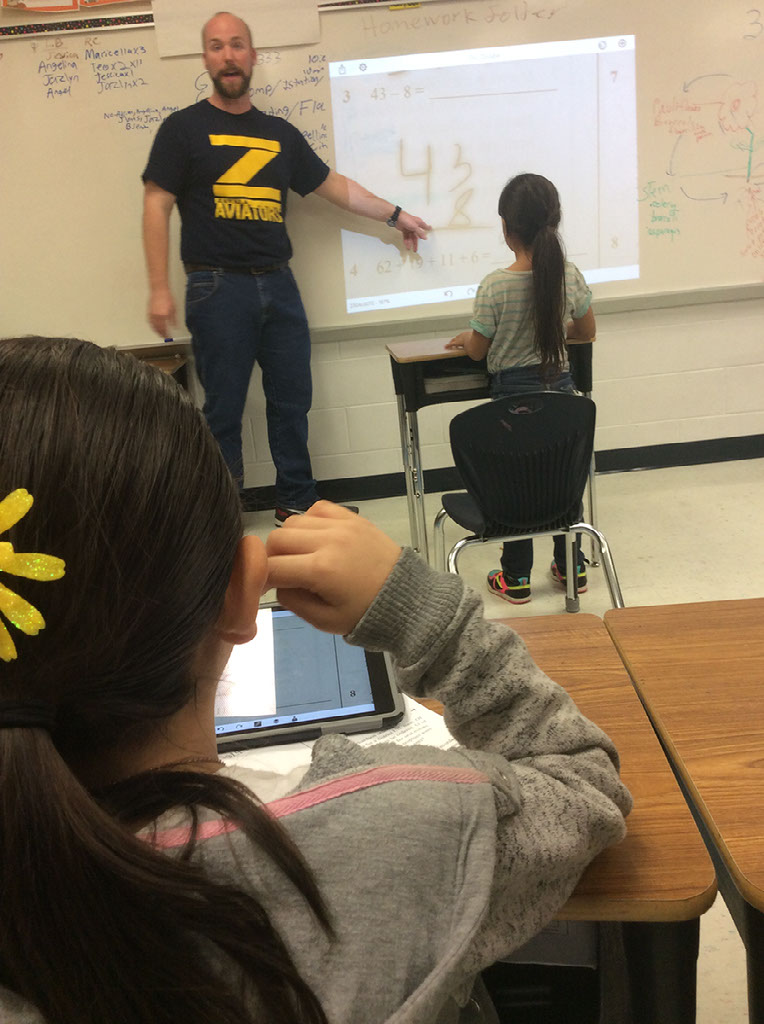
Mr. Charles Fox teaches second grade at Zavala Elementary School. Mr. Fox uses technology daily with his second graders, and they love it!
Room 20 does not have a SMART Board, but that doesn’t slow down this class. Mr. Fox found a way to make things work! His Apple TV linked from his Ipad to his projector helps him give tech infused instruction regularly. The kids are eager for their next lesson and an opportunity to use digital manipulatives or to travel the world using Google Earth.
On any given school day, Mr. Fox can be seen monitoring his working students with his Ipad in hand. You Doodle app is used to snap images of math assignments he is introducing and then to annotate right on that image. Sometimes he hands the Ipad over to a student, and they doodle the problem solving steps on the Ipad. Mr. Fox says, “I’m looking to see who has solved this problem correctly, so they can show us on the IPad.” Pencils hit paper! Students are motivated by the opportunity to use the Ipad and show their work. When a student models the problems solving process, it is projected on the whiteboard at the front of the room right from the student’s desk.
Mr. Fox explained to us that he had a SMART board in his previous classroom, and that he missed the interactivity. He came with the idea to use Apple TV connected to his IPad so that he wasn’t anchored at his desk when using his document camera or didn’t have to run back to his teacher station when utilizing technology apps or websites with his students.
During Reading Workshop, Mr. Fox utilizes the PCs in his classroom and Ipad Minis with keyboards that he has checked out from the Zavala library. At the PC station students complete Istation lessons and then go to Google Earth. On the tablets students access Spelling City as a station. Students help each other navigate to the correct websites or lessons easily. Mr. Fox set up a digital timer on his Ipad to manage station rotations while he worked with a small group at the back of the classroom.

Next on the agenda, Mr. Fox plans to have his second graders complete an end of year Powerpoint project. Do you think we might see some of those in the CCISD Multimedia Fair this year? We sure hope so!
Mr. Fox’s Fabulous Finds
The Apps Mr. Fox Uses and Why
You Doodle to take pictures of his students’ work and to model math problem solving on the board.
Google Earth is used to explore forests and deserts. It’s not just a single still image. They go on a virtual tour of the environment.
Brainingcamp includes interactive math lessons, virtual manipulatives, questions, real-world problems, and interactive practice challenges. Mr. Fox really loves using the fractions and number line manipulatives.
Plickers to take quick assessments throughout the day and guide future instruction.
Youtube allows for visual reinforcement and catchy songs to remember a process.
Red Book Reference
How can I use technology to help students effectively interact with new knowledge?
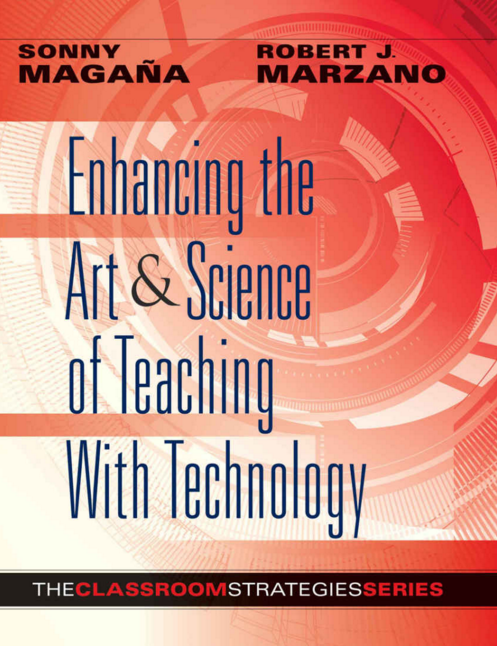
Let’s look at Element 10
Element 10: Helping Students Process New Information
When teaching students, teachers are encouraged to break information into smaller chunks. Each of those small chunks require active processing by students. Technology can be used to help students process the information by summarizing what they learned, seeking clarification, and making predictions about information that will follow. These things are done collaboratively.
In the first step, the teacher presents the first chunk of information to be learned. Knowing that students need to actively process the information, she will divide them into small groups.
In the second step, students are placed into groups of 3, because groups enable students to collaborate in a way that cannot be done individually. For effective management, this grouping should be planned ahead of time.
When students are placed in collaborative groups on Day 1, the lead person will write the names of each student, and assign each name a number (#1, #2, or #3). On Day 2 the students will move their name down to the next number. This same movement of names will take place on Day 3 as shown below.
Day 1 - Mary Garcia #1 Heather Jones #2 Jesus Garza #3
Day 2 - Jesus Garza #1 Mary Garcia #2 Heather Jones #3
Day 3 - Heather Jones #1 Jesus Garza #2 Mary Garcia #3
Although students have been placed in groups, they have their individual tasks. The #1 students will summarize the information learned. They can use Google Docs, Evernote, or any other word collaborative tool.
The #2 students will be given a different job. They will add information to the summary created by student #1. All of the #3 students will add to the information provided by students 1 & 2.
When the information has been completed, the teacher will ask students to point out anything that is confusing. This allows the him/her to respond to questions and clarify concepts with the whole class.
Finally, students are asked to make predictions about the next chunk of information to be studied. The teacher can use a projection device to display questions and allow students to submit a Google Form or hold up a card with their answer (Plickers). This fun way of making predictions engages students as they actively process information they have learned.
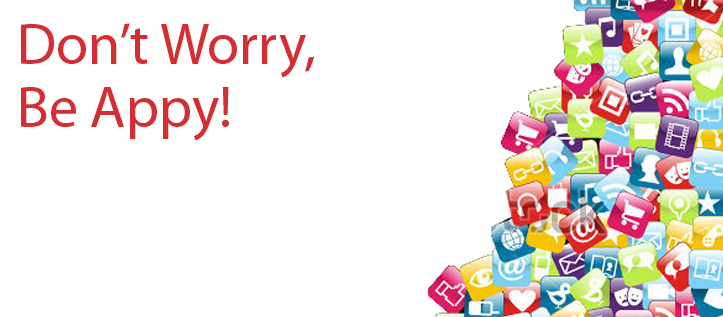

WeVideo makes video editing easy for everyone and accessible from anywhere and can be added to Google Chrome via the Chrome Web Store WeVideo link or through the WeVideo website at www.wevideo.com.
Video projects empower students to construct deep knowledge about a topic as they engage in researching, building, reviewing, and presenting their final videos.
EDITING
- Different Editing Modes to suit novices and experts alike: Storyboard and Advanced Timeline
- Connect to Facebook, Instagram, Flickr, Google Drive, OneDrive, Dailymotion, Box & Dropbox to easily use your photos, videos, music & graphics files already uploaded
- Drag & drop media files in any order to assemble your story
- Easily trim video clips to focus on key moments or set custom durations
- Add text, effects, music, transitions and more
- Add animation to videos, photos, text and annotations
- Record voice-overs and video directly from the app
- Get creative with over 100 royalty-free effects & audio clips
- Adjust video speed (SloMo/FastMo)
- Add titles and captions in your native language (most languages supported, including Mandarin, Spanish, English, Arabic, Portuguese, etc.)
STYLING
- Style your video using Themes that include music, transitions and titles
- 32 professional and creative Themes
PUBLISHING
- Free version has watermark and 5 min per month of publishing time
- 1080p HD Exports available (paid feature)
- Publish to YouTube, Google Drive, Vimeo, Facebook, Dailymotion and more
- Share videos on your favorite social sites or embed on your website
COLLABORATION
- Take turns editing or simply share each others’ clip libraries
WORKS SEAMLESSLY WITH GOOGLE DRIVE
WeVideo adds a folder called "WeVideo" to your Google Drive directory. This folder will contain names of the WeVideo projects and videos you create.
LANGUAGES
Supports 22 languages (including Spanish, Portuguese, German, French, Russian, Japanese, Chinese, Arabic and many more)
WeVideo Free includes:
Up to 720p HD
1 GB of storage
5 min per month publish time
50 licensed songs
WeVideo watermark and bumper
Wevideo also has school licensing available.
Students and teachers can work together on the same video project, make changes, provide feedback, and explain their visual thinking during the creation process.
Students have the ability to make creative decisions demonstrating understanding and mastery of concepts. Start with the simplified Storyboard editor and work up to the more advanced Timeline editor with video tutorials to guide you along the way.

What is a Google Add-on?
Add-ons are third party plugins that take your Google Apps usage to the next level. You can use add-ons to do more tasks with Google Docs, Sheets, and Forms. You can turn add-ons on and off or delete them at any time.
There are lots of Add-ons to choose from.
Below are a few good ones!
Examples of Add-ons
HelloFax
HelloFax makes faxing a Google Doc easy! Just add the fax number, fill out your cover sheet and hit, "Send". That's it.
HelloFax can send faxes to over 70 countries worldwide and you get 5 free fax pages to try it out.
PandaDoc
Electronic signatures and document analytics for Google Docs. Track recipient opens and views. Esign securely with PandaDoc.
Get Docs signed fast and easy. Automate your document workflow using templates, electronic signatures, and many other features of PandaDoc.
Track when recipients open your documents and what time they spend on each page. Build smart document templates with auto-fill fields.
Integrated with Google Docs, PandaDoc is the most intuitive electronic signature and contract management app on the market. Forget printing and scanning. Get your documents eSigned securely with PandaDoc.
Openclipart
Now you can choose from more than 50,000 clipart images provided by Openclipart
Openclipart provides many of the best clipart images available and now you can search and insert them right into your Google Document.
With more than 50,000 images in the library you will be able to find that perfect image to liven up your document or make a favorable impression to that new client.
This new add-on makes it easy to find and insert clipart. Simply choose ClipArt from the add-on menu and use the search box in the ClipArt sidebar to type in what you're looking for. Use the page buttons at the bottom of the add-on to view more clipart.
Avery Label Merge
Easily merge Google spreadsheet data into Avery address labels and name badges.
Creates a mail merge using a Google spreadsheet for merge data. You can print the Google document it creates, which is properly formatted for a selected Avery product.
formMule
formMule (Email) is a communications work animal, perfect for form driven email switchboards or herding cats in project management.
formMule sends targeted, personalized emails from a Google Sheet. Run as either a manual email merge or -- more powerfully -- as a triggered merge that runs automatically on form submit or on a timer.
Here are a few features that make formMule unique from other email merge tools:
- Handy email template editor auto-inserts merge tags with the click of a button, making template-creation a breeze!
- Can be set to use up to 10 different email templates based on specified send conditions.
- Create unique case numbers on form submit for use in keying follow-ups.
- Grab and send form response edit URLs, and formulas copied down on form submit
- Custom spreadsheet functions RANGETOTABLE and RANGETOVERTICALTABLE make it possible to merge tables of multiple, matching records into email bodies.
Mapping Sheets
Plot your own data onto a Google Map directly from Google Sheets.
Plotting your own data onto a Google Map is in great demand for business and individuals.
The type of data we want to put on a map is all over the place, from business contacts to next week’s appointments, or simply your friends’ addresses.
For the first time, the Mapping Sheets add-on provides an easy way to plot your data onto a Google Map directly from Google Sheets with just a few clicks. Plus, when viewing your data on the Google Map, you will have access to the fastest searching and filtering tools available.
Technology Department Staff Highlights

Teacher Access Super Heroes
With the upcoming changes to our District website and Campus Websites, Teacher Access Center will have a big part in getting information from Teachers to Parents and Guardians. You might ask, "Who do I call for help with TAC?". Well, the answer is Joesph Williams, Laura Trevino, or Rita Perez. They are a part of the the Information Systems Department at the Technology Services Center.